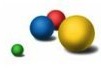This tutorial will teach you how to manipulate the DOM from JavaScript. Knowledge of how to access the DOM from JavaScript is assumed. There are five short lessons, followed by one exercise.
![]() It is highly recommended that you open your browser's JavaScript console now.
When stuff doesn't work, there's usually an error printed in the console.
The console is your friend.
It is highly recommended that you open your browser's JavaScript console now.
When stuff doesn't work, there's usually an error printed in the console.
The console is your friend.
The simplest way to to change the DOM is to assign some HTML to an element's
innerHTML[?]
property. This will erase the element's current content and
replace it with your own.
E.g. element.innerHTML = 'Hello<br>World'
Here is a span which contains some text and an image:
Wish upon a 
This is the DOM tree for the above span:
<span id="field"> ┣ Wish upon a ┗ <img src="star_off.gif"> </span>
Write some JavaScript code below that removes both the text and the star, and replaces them with a star that's 'on'. There is a 'star_on.gif' image on this server.
In the previous lesson we used innerHTML. Never use
innerHTML again. Although it is simple, fast and convenient,
it opens a boat load of security holes, both obvious and subtle. Trust us.
The rest of this tutorial will examine the more complicated, but safe
alternative.
Since destroying something is easier than building something, let's
start by destroying a node. Every node has a method
removeChild[?]
that takes as an argument the node that is to be destroyed. Note
that this method needs to be called on the offending node's parent.
E.g. node1.removeChild(node2)
Here is a span which contains some text and an image:
Shooting 
This is the DOM tree for the above span:
<span> ┣ Shooting ┗ <img id="fallenstar" src="star_on.gif"> </span>
Write some JavaScript code below which deletes the star.
Nodes may be added as children of another node with the
appendChild[?]
method. This method is called on the new parent and takes the child as its argument.
If the child you are appending is an existing element in the DOM, it will be automatically
removed from its existing location. Any grandchildren will follow the child.
E.g. node1.appendChild(node2)
Here is a span which contains some text and an image:
This is the DOM tree for the above spans:
<span> ┣ <span id="source"> ┃ ┣ Here's a star: ┃ ┗ <img src="star_on.gif"> ┃ </span> ┗ <span id="target"> ┗ Move it here: </span> </span>
Write some JavaScript code below which moves the star from 'source' to the end of 'target', without changing the text.
Creating a new text node is easy, use just call
document.createTextNode('hello')[?]
Here is a span which contains a formula: 6 * 7 =
This is the DOM tree for the above span:
<span id="math"> ┗ 6 * 7 = </span>
Write some JavaScript code below which completes the equation.
New elements are created by calling
document.createElement('SPAN')[?]
with the argument being the element's HTML tag name.
Here is an empty span:
This is the DOM tree for the above span:
<span id="sky"> </span>
Write some JavaScript code below which creates an image, sets its 'src' property to a star, and inserts it into the empty span.
You now know the API for manipulating a DOM tree.
For this exercise, put all these pieces together to write code that takes a
string and renders it with undulating font sizes. Each letter should be in its own
'span' tag, and each span's .style.fontSize property starts at '10px'
and increases by 5 pixels until the middle of the string is reached, before shrinking
back to 10 pixels. Here is an example:
Below is an empty div with the id 'rollercoaster' which you can append to:
Bonus: Try creating an undulating sine wave or shifting colours.
Use the Intro to JavaScript forum to share your solution to this exercise and see other people's solutions.